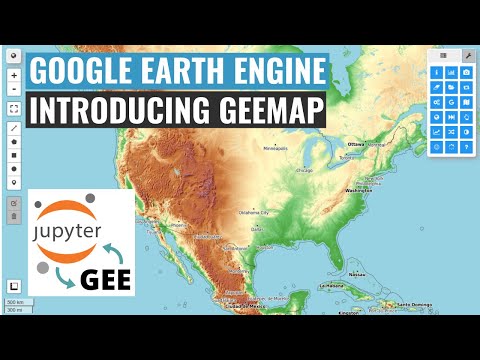02 installation
Earth Engine Account¶
To use geemap, you must first sign up for a Google Earth Engine account. You cannot use Google Earth Engine unless your application has been approved. Once you receive the application approval email, you can log in to the Earth Engine Code Editor to get familiar with the JavaScript API.

Install from PyPI¶
Geemap is available on PyPI. To install geemap, run this command in your terminal:
pip install geemap
Install from conda-forge¶
Geemap is also available on conda-forge. If you have Anaconda or Miniconda installed on your computer, you can install geemap using the following command:
conda install geemap -c conda-forge
The geemap package has some optional dependencies, such as geopandas and localtileserver. These optional dependencies can be challenging to install on some computers, especially Windows. It is highly recommended that you create a fresh conda environment to install geopandas and geemap. Follow the commands below to set up a conda env and install geemap, geopandas, and localtileserver.
conda create -n gee python=3.9
conda activate gee
conda install geopandas
conda install geemap localtileserver -c conda-forge
All the optional dependencies are listed in requirements_dev.txt, which can be installed using one of the following:
pip install geemap[all]: installing all optional dependencies listed in requirements_dev.txt.pip install geemap[backends]: installing keplergl, pydeck.pip install geemap[lidar]: installing ipygany, ipyvtklink, laspy, panel, pyntcloud[LAS], pyvista.pip install geemap[raster]: installing localtileserver, rio-cogeo, rioxarray, netcdf4, xarray_leaflet.pip install geemap[sql]: installing psycopg2, sqlalchemy.pip install geemap[streamlit]: installing streamlit-folium.pip install geemap[vector]: installing geopandas, osmnx.
Optionally, you can install some Jupyter notebook extensions, which can improve your productivity in the notebook environment. Some useful extensions include Table of Contents, Gist-it, Autopep8, Variable Inspector, etc. See this post for more information.
conda install jupyter_contrib_nbextensions -c conda-forge
Check the YouTube video below on how to install geemap using conda.
Install from GitHub¶
To install the development version from GitHub using Git, run the following command in your terminal:
pip install git+https://github.com/giswqs/geemap
Upgrade geemap¶
If you have installed geemap before and want to upgrade to the latest version, you can run the following command in your terminal:
pip install -U geemap
If you use conda, you can update geemap to the latest version by running the following command in your terminal:
conda update -c conda-forge geemap
To install the development version from GitHub directly within Jupyter notebook without using Git, run the following code:
import geemap
geemap.update_package()
Use Docker¶
To use geemap in a Docker container, check out the following docker containers with geemap installed.